Adding a new work (dataset)
The person who actually saves the new work (dataset) is legally the "depositor" under the Terms of Use
From your User Dashboard, click "Works (Dataset)" in the grey sidebar on the left, then click the blue button: "ADD NEW WORK (DATASET)".
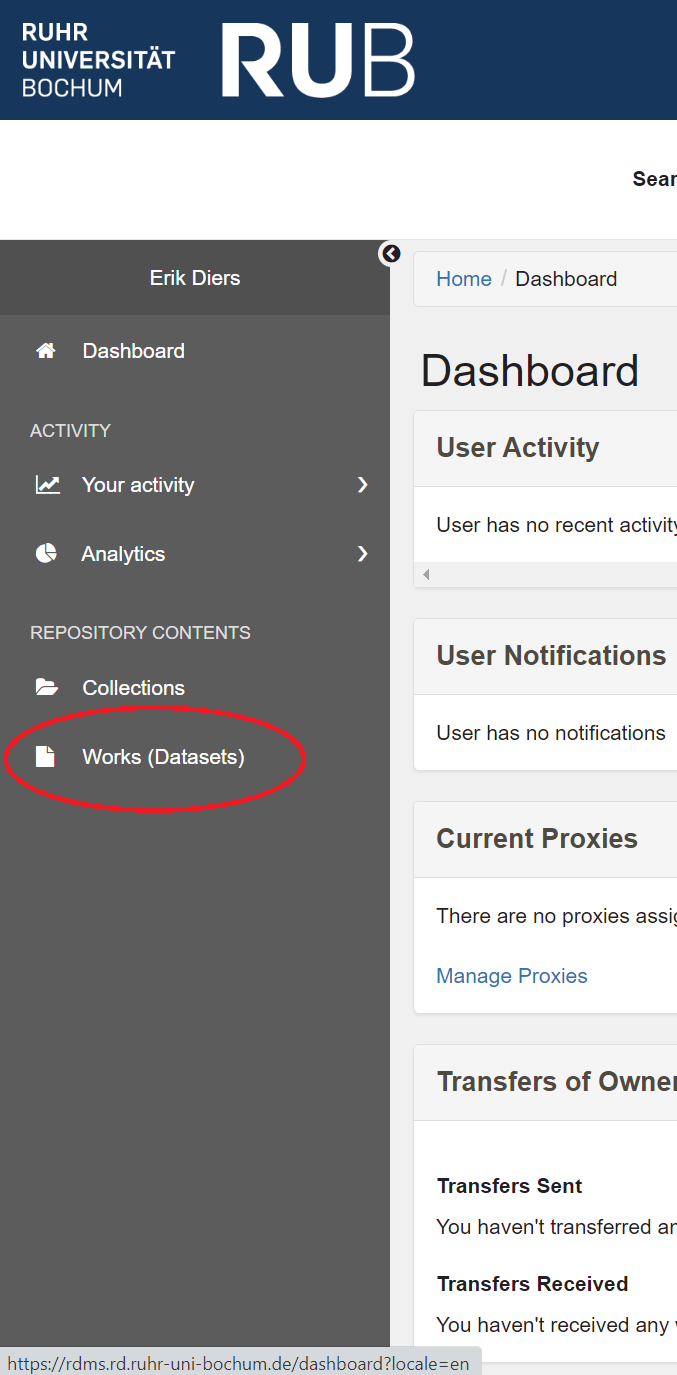
A pop-up form is displayed, inviting you to choose from different types of work that may be added. Unless you are adding a work to a particular CRC1280 collection, choose the option: "Dataset (Dataset works)". Then press the blue button: "CREATE WORK (DATASET)".
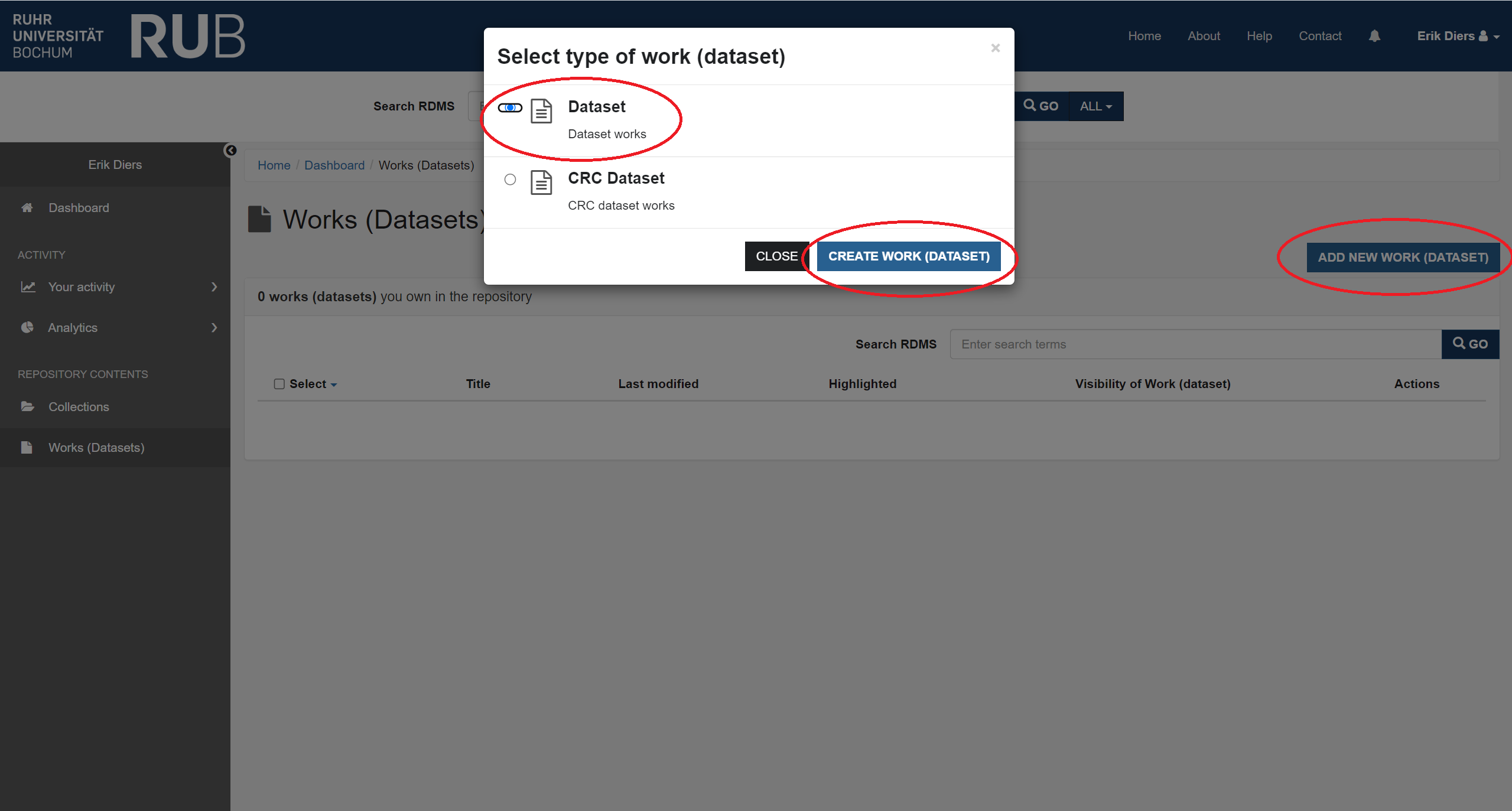
The "Add New Dataset" form is displayed. Fill in the form, making sure you complete the required fields (marked with a blue label: "Required"). Next check the options in the right sidebar. Please note that the visibility "Private" is preselected and cannot be changed when creating the work (dataset). The visibility - which can be either private or public is automatically set by the system depending on the status (draft, published or archived) of the work. Next in the right sidebar check the button for "I have read and agree to the Deposit Agreement".
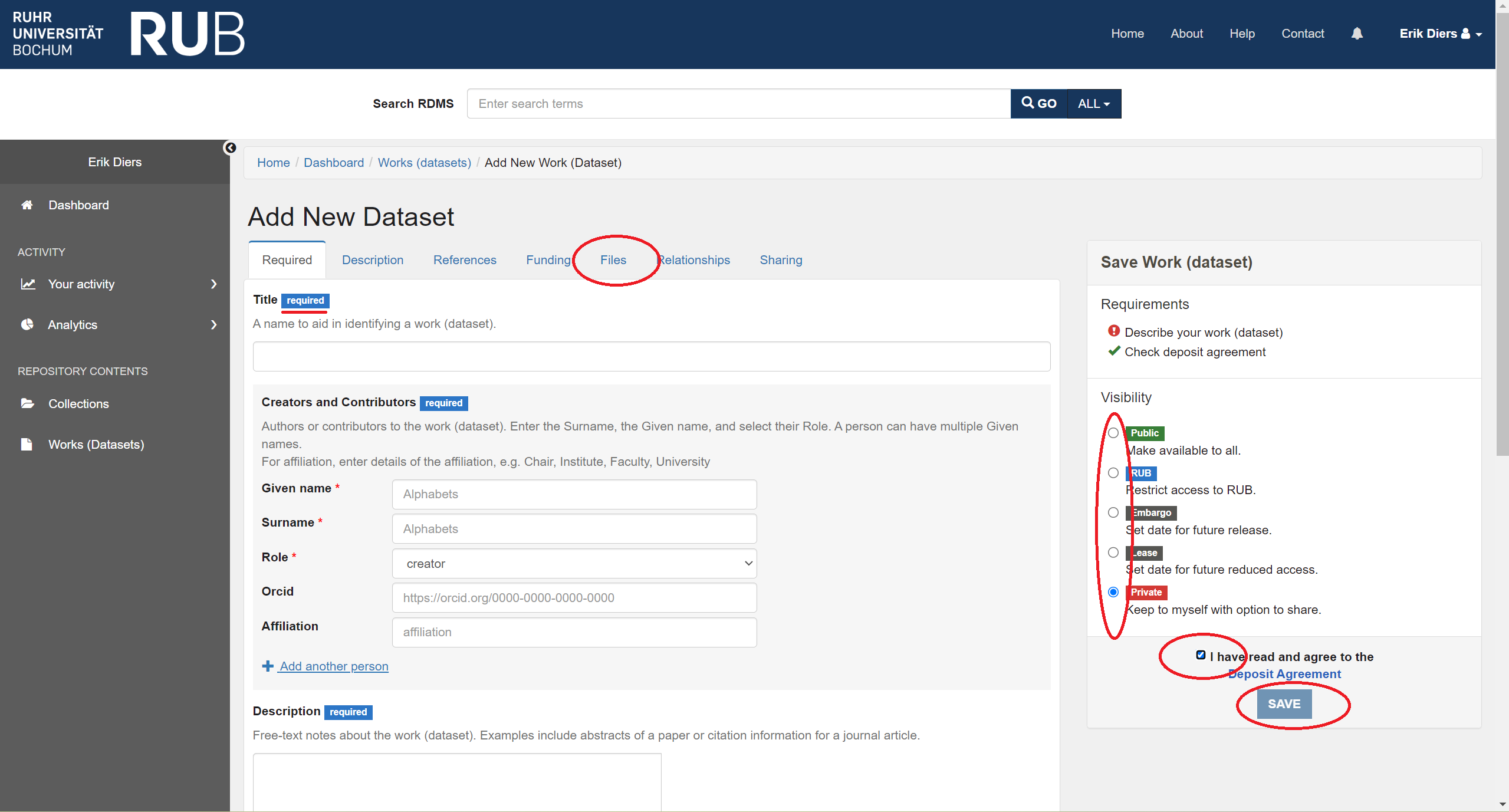
Click the "Files" tab to add folder or files from your PC. Click the black button: "ADD FOLDER" or ADD FILES" and select files from your PC. Note the maximum number of files for single upload is 100 and the maximum upload size is 15 Gib (Gigabytes).
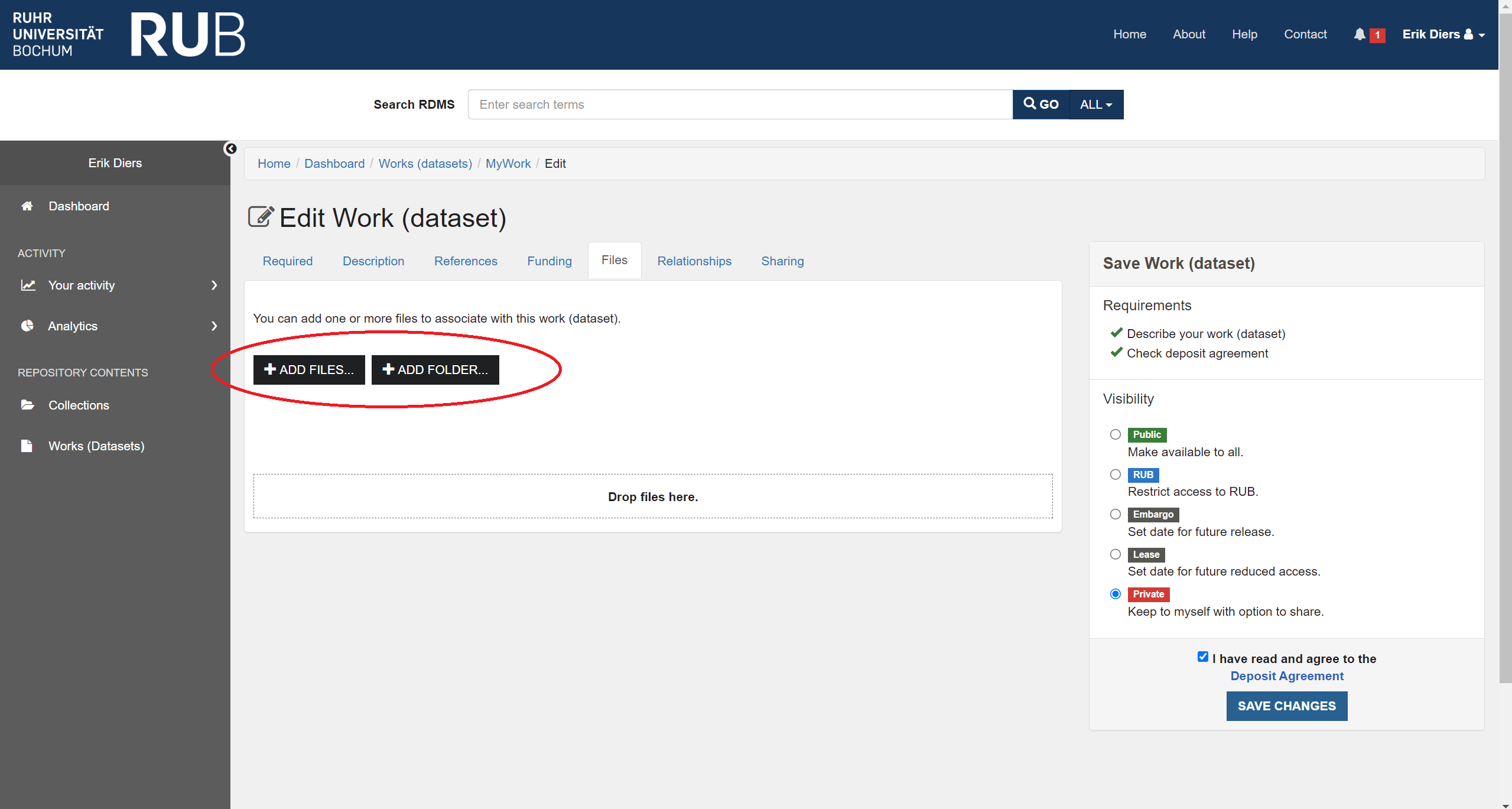
Finally, click the blue button: "SAVE". A view of the new work is displayed, with a green notification message saying; "Your files are being processed by ReSeeD in the background. The metadata and access controls you specified are being applied. You may need to refresh this page to see these updates."
When adding an ORCID identifier for a Creator or Contributor, you must use the full, web form of the ORCID, which looks like this:
https://orcid.org/0000-0002-1825-0097