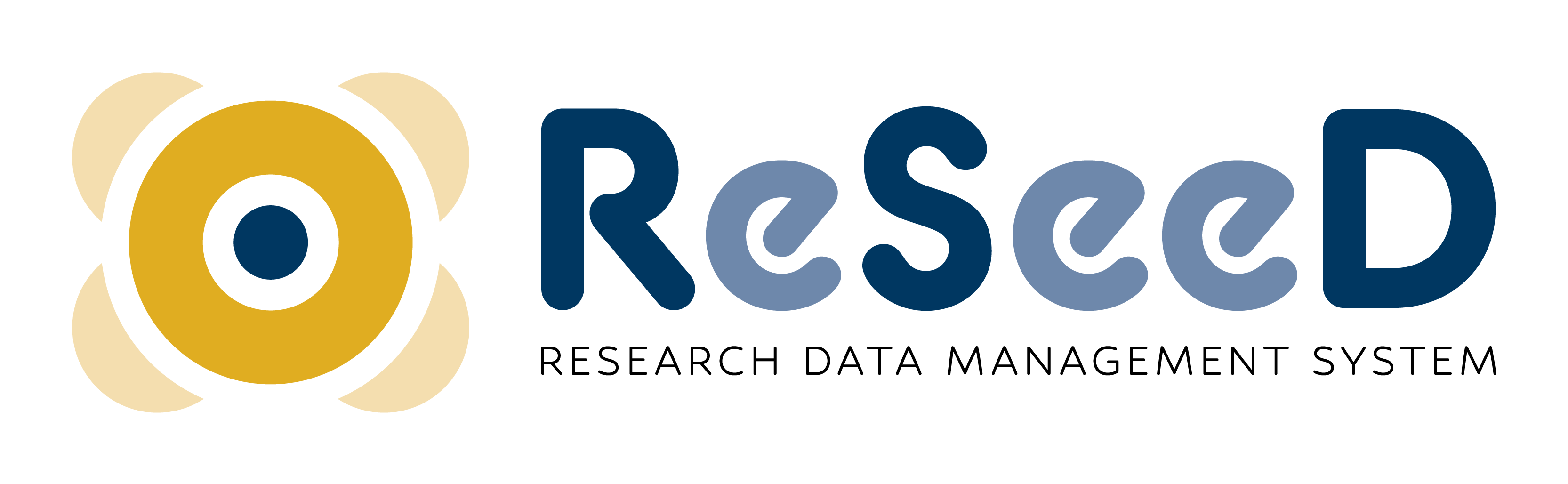Rub Publication Workflow V0.3.8
Setup
All actions in setup are only available to an admin user. So, first sign in as an admin user.
-
Select Settings -> Features from the dashboard (/admin/features)
- Ability to assign uploaded items to an admin set
should bedisabled`.
- Ability to assign uploaded items to an admin set
-
Setup the collection
RUB publication workflow(of type admin set)**This part of the setup is performed automatically by the rake task
default_admin_set_for_workflow.rake. **The collection
RUB publication workflow(of type admin set) should be available with the participants, visibility, and workflow already setup. Edit the collection to see the values assigned.If the collection is not available, you can add a new collection of type
Admin set.Type: Admin set Title: RUB publication workflow participants: add user: publication_manager@hyrax as Manager Allow all registered users to deposit Release and visibility: Do not allow embargoes or leases Visibility Private - depositor can only select private for visibility. Access is restricted to repository administrators, managers, and viewers of the set. Must be used with "No embargo" setting above. Workflow: RUB publication workflowNote: The system user
ENV['SYSTEM_PUBLICATION_MANAGER'](defaultpublication_manager@hyrax) is added as the manager of the workflow and can view all datasets within all states of review.
Workflow roles
The review process in the RUB publication workflow makes use of the following roles
| Role | Description |
|---|---|
| All registered users | A registered user can create a dataset, deposit the dataset to be published or archived, and make changes when requested by the publication_manager and submit it again for review. |
| publication_manager | A user with the role publication_manager reviews the dataset. If acceptable, the dataset gets either archived or published, as requested by the depositor or requests the depositor to make changes.After publishing an experiment, the user with the role publication_manager can initiate tombstone of a published work, and then confirm the tombstone or revert the tombstone.If confirmed, all data and metadata of the dataset is deleted, keeping just a record of the dataset. If reverted, the dataset is back to its published state. |
Add user(s) as publication manager
This feature is only available to an admin user. So, first sign in as an admin user.
Note: The user with the role publication_manager is also the publication manager for the CRC1280 publication workflow. So if a user has already been added to this role, skip this step.
To add a user to the publication_manager role
-
Click on
Manage roles(/roles) -
Click on the role
publication_managerand add a user to the role- If the role doesn't exists, add a new role
Role name: publication_manager - Add a user to the account (for example user10@hyrax)
- If the role doesn't exists, add a new role
NOTE
-
When a user is added to the publication manager role, they are automatically assigned the corresponding workflow role.
-
The system user
ENV['SYSTEM_PUBLICATION_MANAGER'](defaultpublication_manager@hyrax) is also given the role of publication_manager by the system and is the owner of all published works.
Create a dataset for review and publication
This is a quick overview of the process to create a dataset, submit it for review and getting it published.
Create a dataset and submit it for review
Sign in as a depositor
-
Create a working dataset
-
Add all the required fields
-
Upload file(s) if needed
-
Accept the deposit agreement
-
Click on Save
The following should be visible in the view screen
- The labels
privateanddraft - The
Review and Approvalpanel
-
-
Submit the dataset for deposit
- Open the
Review and Approvalpanel - Choose
deposit - Add comments, if you have a question or comment for the publication manager
- Click on submit
The following should be visible in the view screen
-
The labels
privateandPending review from publication manager -
A notification informing you of the message sent to the publication manager
- Open the
Reviewing a dataset and publishing it
Sign in as publication manager (user10@hyrax)
The following should be visible in the dashboard
- A notification informing you of a pending review
- The
Review Submissionsoption on the left sidebar should be visible
To Review the submission
-
Click on the dataset from
Review Submissions, or click on the link in the notification. -
Open the
Review and Approvalpanel and follow the review process- The publication manager has options to ask for changes, archive, publish or comment
- Choose
publish - Add comments if needed (useful for note keeping)
- Click on submit
The following should be visible in the view screen
-
The labels
PublicandPublished -
A notification informing you the dataset has been published
-
If DOI registration was successful, that should be visible in the metadata identifiers
-
The
Review and Approvalpanel, with the option to tombstone